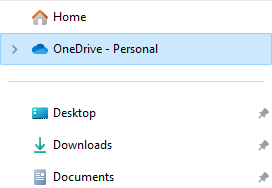Employee quick setup in Microsoft 365 for business
The best way to get started using Microsoft 365 as an employee of a small business is to watch the Employee quick setup video. This topic provides the basics of how to set up your account and start using your apps and is a great introduction to the wide range of features available with Microsoft 365.
Overview of steps

Step 1 - Sign in to Office
- Go to Office.com and choose Sign in.
- Type your Microsoft 365 email and password, and then select Sign in.
Step 2 - Download and install Office apps
- Choose Install apps in the upper right.
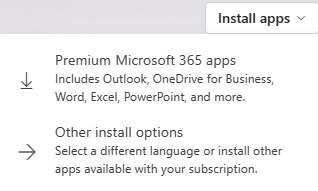
2. In Chrome, go to the download on the bottom of the page and choose Open.
In Microsoft Edge/IE, choose Save, and then Run.
3. If you're asked to allow the app to make changes, choose Yes.
On a Mac, open Microsoft Office_2016_Installer.pkg.
Step 3 - Open Outlook and add your account
1. Open Outlook, and in the Search box, type account, and then select Add Account.
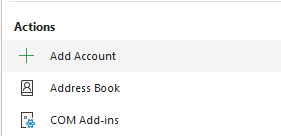
2. Type your name, email, and password, and then select Next.
Tip: To import your old email, export it to a PST file, and then import it by using these steps.
Step 4 - Save or copy files to OneDrive
- Save documents to OneDrive from the Save As menu in Office apps.
- Or, copy files from the desktop or Documents folder to OneDrive.